Password Protection Made Easy: Secure Your Web Content in Minutes

ByRipplez

Have you ever wanted to add an extra layer of security to specific content on your webpages? Or maybe you've created valuable content and want to monetize it? This tutorial will show you how to create a simple password protection system using HTML and JavaScript.
Here's how it works:
Checking for Access: When a user visits your webpage, the system first checks their local storage (like a mini-storage compartment on their device) to see if a password is already saved.
Password Match? If a password exists in local storage and it matches the correct password you set, the system grants access! It hides the login section and directs the user straight to the protected content they're after.
Incorrect Password? If there's no password saved, or the entered password doesn't match, the system displays the password input form, prompting the user to enter the correct password.
Wrong Password, Try Again: If the user enters an incorrect password, the system won't give up on them entirely. It will display a message box suggesting they contact you, the owner, to gain access. However, it won't save the wrong password attempt in local storage.
This is a simplified overview, but it gives you a good idea of how the password protection system functions. In the next sections, we'll delve deeper into the code itself, breaking down each step and explaining how it works line by line.
Alright, let's start by creating the basic HTML structure. The body tag has an onload attribute set to "load()". This tells the browser to call the load function when the webpage finishes loading.
We have two key elements:
⦁ A div element with the ID step1 containing the password input field and a submit button. This is the visible section users will interact with initially.
⦁ Another div element with the ID step2 that currently holds the hidden content. This section is initially hidden from the user and will likely contain the content you want to protect with the password.
We'll explore the check function next, which plays an important role in managing content visibility based on password validation.
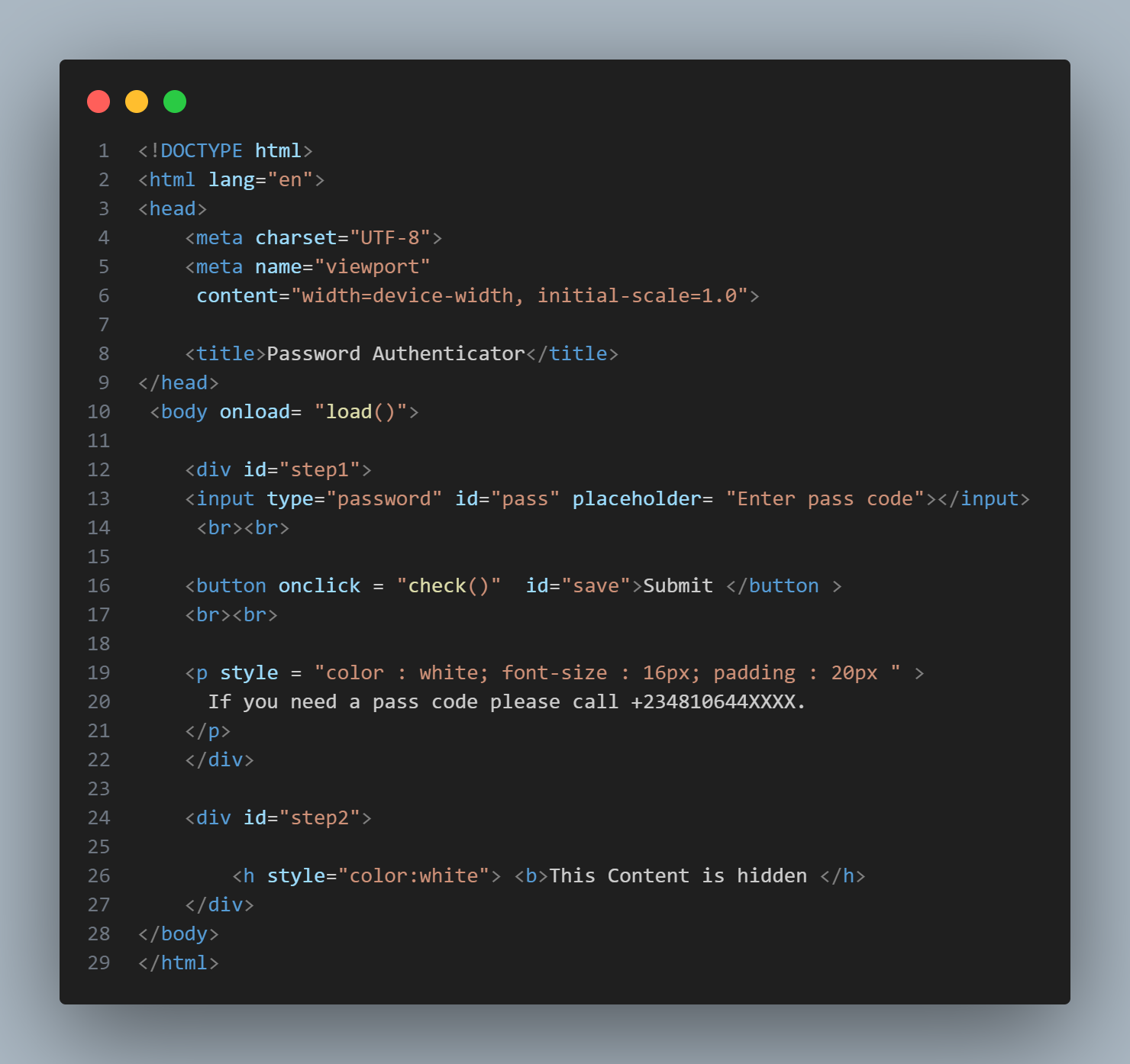
The check Function: Validating the Password
The check function plays the most important role, When the user click the submit button. Here's what happens:
⦁ It takes the value from the password field and stores it in a variable X.
⦁ It compares the entered value with the correct password (currently set to 100).
⦁ If it's a match; It hides the password input section and refreshes the page.
⦁ It unveils the hidden content (step2).
⦁ If it's wrong password, it will displays an error message in the dialog box.
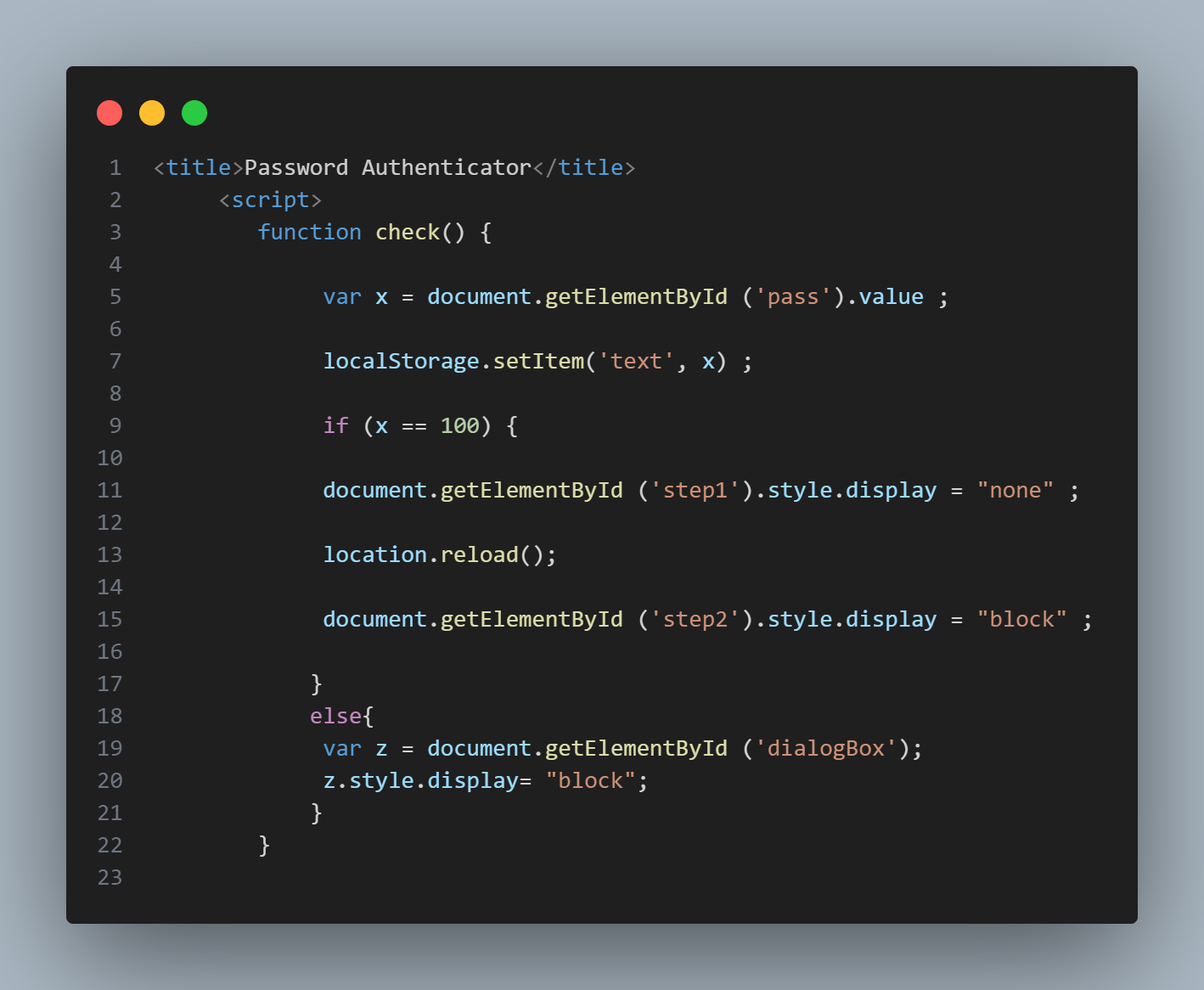
Remembering the Password
The load function calls whenever the webpage loads. Here's how it works:
⦁ It retrieves any password stored in local storage using localStorage.getItem('text') and assigns it to a variable y
⦁ If y (the saved password) matches the correct password (currently 100 in this example), the function bypasses the login section entirely by hiding step 1(password section) and displays step 2 (the hidden content).
⦁ If no password is saved, or it doesn't match, the function keeps step1 (the login section) visible
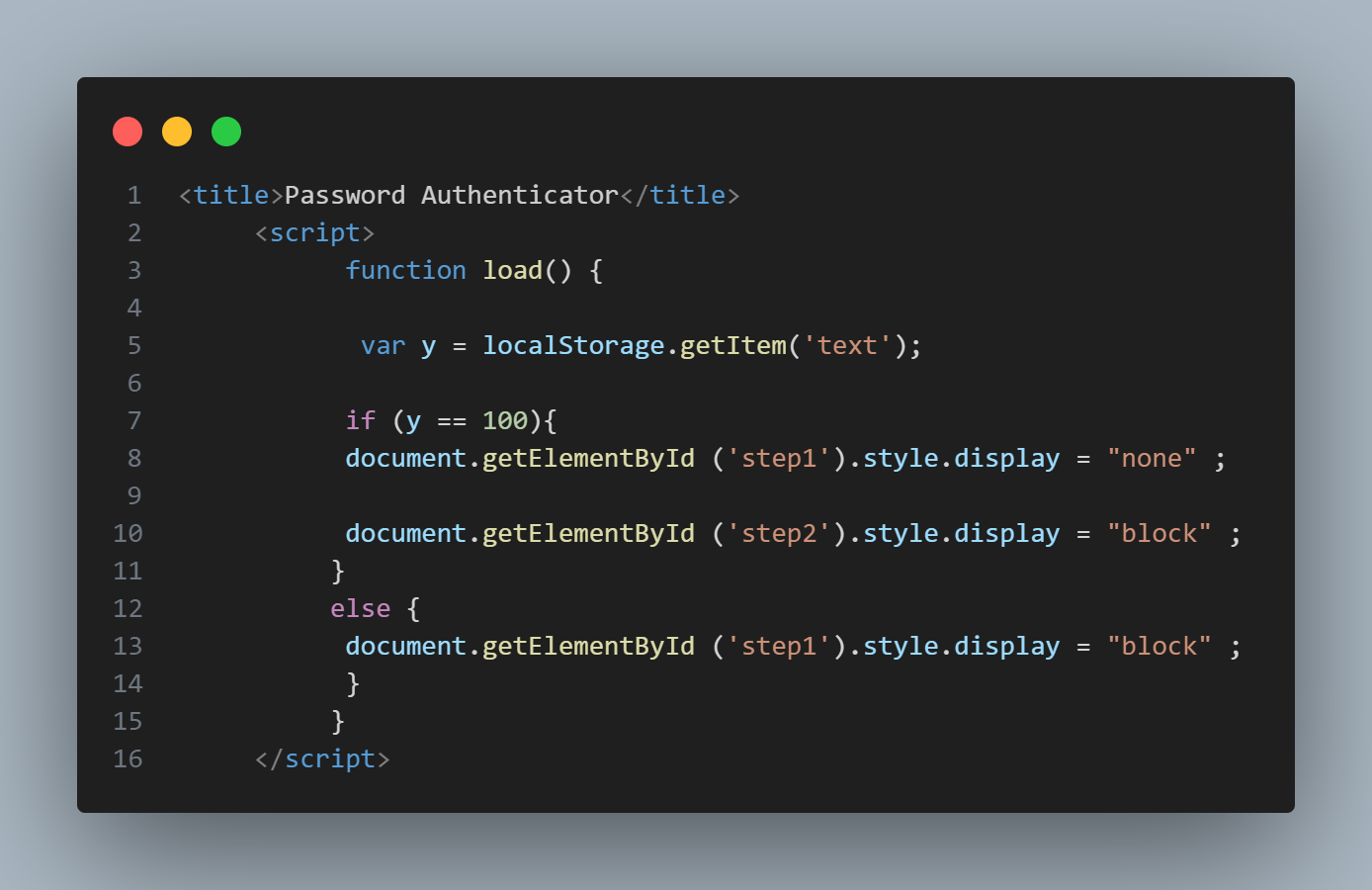
This tutorial explored building a basic password verification system using HTML, CSS, and JavaScript. This system allows you to hide content, granting access only to those who possess the correct password. Here are some potential applications:
⦁ Monetize Your Content: You could sell access to the hidden content by providing the password to paying customers.
⦁ Protect Sensitive Information: Use this system to safeguard sensitive information on your webpages, like internal documents or member-only content.
Security Considerations:
While this approach offers a simple solution, it's important to remember that storing passwords in local storage is not the most secure method. For real-world applications involving sensitive data, consider implementing server-side authentication for enhanced security.
In the next post, we'll delve into creating a similar password protection system using Java in Android Studio, allowing you to secure content within a mobile application.